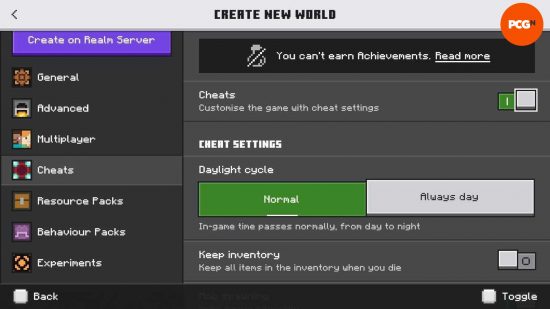What are the best Minecraft commands? There are many ways to play Minecraft, from the pure survival aspect of reaching the end to building mind-blowing projects in creative mode. Using console commands in a survival world is somewhere between the two, and we’ve been testing out all the best commands to help you along the way.
Minecraft console commands are wonderfully simple to use, and you can use them to give yourself Minecraft diamonds and other items, summon Minecraft mobs, locate rare structures like Minecraft ancient cities, and so much more. Remember that you won’t earn achievements with cheats turned on, and turning them back off won’t help, but if you want all the fun of survival Minecraft without the struggle, then this guide to Minecraft cheats and console commands is for you.
The best Minecraft console commands
Here are all of the most essential Minecraft cheats that you should learn:
- /locate – provides the coordinates of the closest place of interest.
- Structure: find structures like shipwrecks or ancient cities with /locate structure [structure_name]
- Biome: find any biome, such as snowy taiga or warm ocean with /locate biome [biome name]
- POI: locate a more specific structure, including specific villager homes, with /locate poi [poi name]
- /difficulty – changes the world difficulty
- Peaceful: /difficulty peaceful
- Easy: /difficulty easy
- Normal: /difficulty normal
- Hard: /difficulty hard
- /give <player> <item> [amount] – give yourself any item you desire! Almost. You can’t give yourself an enchanted tool or weapon, but you can give yourself a Netherite sword and then enchant it using…
- /enchant [enchantment] – with the item you want to enchant in your main hand, use the command /enchant @s [enchantment], but make sure the enchantment is compatible with that item.
- /gamemode – switches the game mode between creative, survival, and spectator
- Creative – /gamemode creative
- Survival – /gamemode survival
- Spectator – /gamemode spectator
- /timeset [time] – changes the time of day. You can use “day” or “night” for this command, but for a more specific time of day, this command works in ticks. For example, use “0” for dawn, “6000” for midday, “12000” for dusk, and “18000” for night time.
All current Minecraft cheats and console commands
Here are all the Minecraft console commands you can use in Java Edition to change the game instantly:
- /advancement
- /attribute
- /bossbar – configure a custom boss bar
- /clear – clears your inventory
- /clone – clones a structure or area of land and copies it somewhere else, including moving blocks between the overworld, The Nether, and The End
- /damage – applies damage to chosen entity
- /data
- /datapack
- /debug
- /defaultgamemode – returns the game to its original gamemode
- /effect
- /execute
- /experience – gives or takes away player experience, or displays their current amount
- /fill
- /fillbiome
- /forceload
- /function
- /gamerule
- /help [CommandName] – provides more information on the given command.
- /item
- /jfr
- /kick – kick player off the server
- /kill [entity] – kills the entity chosen, be that yourself, another player, or a mob.
- /list – list all players on the server
- /loot
- /me
- /msg – send a private message to player(s)
- /particle – displays particle emission at specified area
- /place – place a block
- /playsound
- /publish
- /random
- /recipe
- /reload – reloads the world
- /return
- /ride – Turns the creature you’re facing into a mount.
- /say
- /schedule
- /scoreboard
- /seed – shows the seed for the current world.
- /setblock – changes one block to another
- /setworldspawn – sets the spawnpoint to your current location
- /spawnpoint – sets the spawnpoint to your current location
- /spectate
- /spreadplayers
- /stopsound – stops all current sounds, though normal sounds resume immediately
- /summon [entity name] – summons an entity to your location
- /tag
- /team
- /teammsg
- /teleport [TargetPlayer] x y z – transports yourself or another player to any specific location instantly.
- /tell – send a private message to specified player(s)
- /tellraw
- /tick
- /title
- /tm
- /tp – works as /teleport
- /trigger
- /weather [weathertype] – allows you to choose the weather for your world. Your weather options include rain, thunder, and snow.
- /worldborder –
- /xp – gives or takes away player experience, or displays their current amount
Minecraft command targets
You might not always want to target yourself with these commands. Perhaps you want to kill an entity, give an item to a friend, or teleport one person to another. Here are all of the command targets for different entities:
- @a – all players
- @e – all entities
- @p – the nearest player
- @r – a random player
- @s – yourself
How to use Minecraft console commands
To use Minecraft commands, you would typically type the command into the chat box, starting with the forward slash. The methods for enabling and disabling Minecraft cheats differ between versions and depending on whether you have already generated your world. Here is how to use console commands on the different editions of Minecraft:
Java edition
To enable Minecraft cheats in a new world:
- Click ‘Create New World’.
- Toggle ‘Allow Cheats’ to ‘On’.
- Select any other options, name your world, or enter a Minecraft seed.
- Click ‘Create New World’.
To turn Minecraft cheats on or off in an existing world:
- Open the game menu.
- Click ‘Open to LAN’.
- Toggle ‘Allow Cheats’.
Note that you will need to do this each time you launch the world.
Bedrock edition
To enable Minecraft commands in a new world:
- Click ‘Create New World’.
- Scroll down to ‘Cheats’ tab.
- Toggle on cheats at the top of the screen.
- Change any other game settings you require, and click ‘Create’.
To turn Minecraft cheats on or off in an existing world:
- Open the game menu.
- Click the pen edit button next to the chosen world.
- Scroll down to the ‘Activate Cheats’ toggle.
- Toggle on or off as desired.
And those are all the Minecraft console commands you’ll need to help enhance one of the best PC games and take the hard work out of all that crafting. But where to next? Maybe take a look at some of the craziest Minecraft seeds to get you off to a good start without cheats, and make your game even more impressive with these Minecraft mods – they’re sure to make your game even more exciting than Mojang ever imagined.
Additional contributions by Jordan Forward